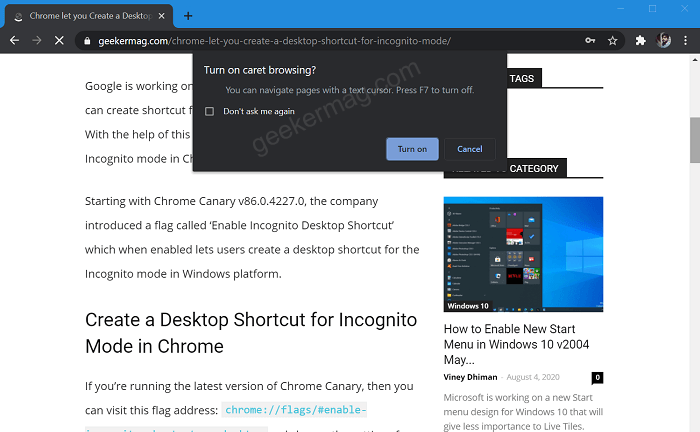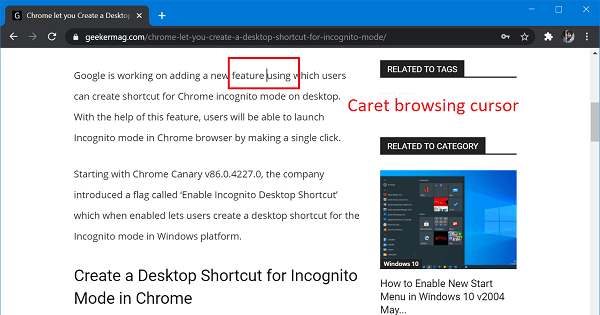Caret browsing when enabled offer users a moveable cursor that allows users to select text on a web page by using keyboard keys without using the mouse pointer. Caret browsing is already available in Edge Chromium since version 78. Check out this gif of feature in action in Edge browser.
Use Caret Browsing in Chrome Canary
In case, you want to try Caret browsing in Chrome Canary, then here’s what you need to do: Launch any webpage on the Chrome Canary browser and then F7 or F7 + fn key. A quick dialog box will open up asking for the permissions, click on Turn on button. Check the following screenshot: Alternatively, you can visit chrome://settings/accessibility. Under Accessibility settings, you will find an option called “Navigate pages with a text cursor” to enable or disable Caret browsing. Once you do that, the cursor will appear on the webpage. Using the cursor, you can select content and do other things which you usually do with Mouse pointer. Exit Caret browsing in Chrome Exiting Caret browsing is simple. Once you close the browser, it will automatically turn off. Although, you can visit: chrome://settings/accessibility and turn off Navigate pages with a text cursor. Isn’t Caret browsing a cool feature? Are you interested in trying this feature in Chrome browser? Let us know in the comments.