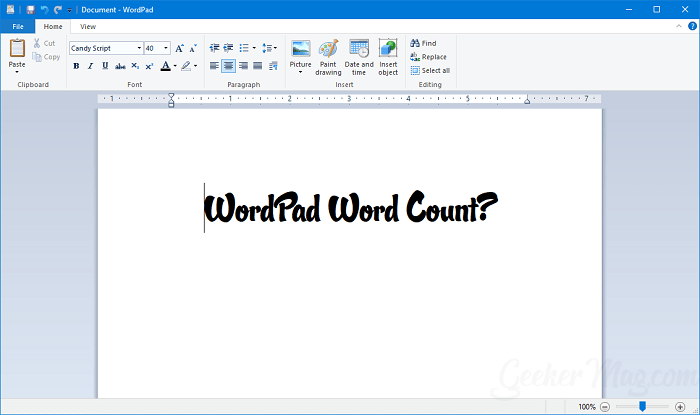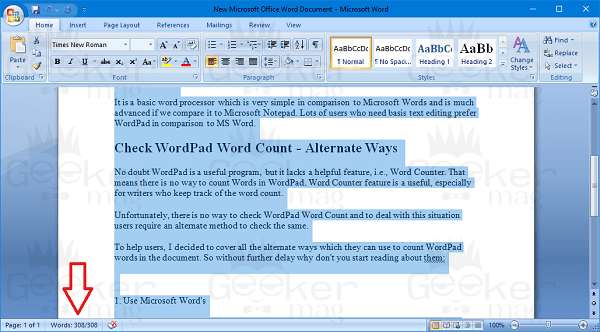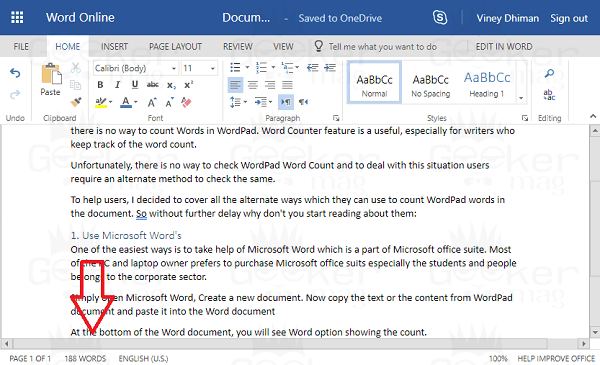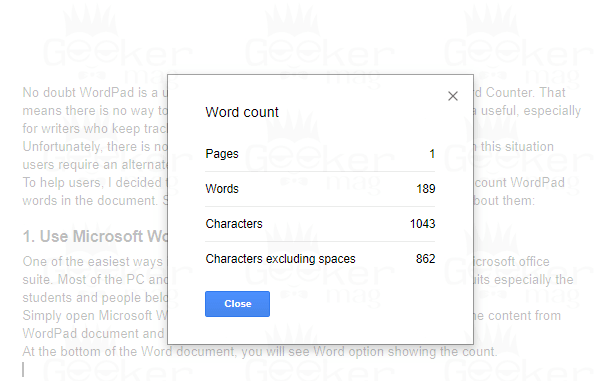WordPad is a basic text editor developed by Microsoft. It is a favorite word processor that comes preinstalled in all the versions of the Windows operating system released by Microsoft from Windows 95 to Windows 10. WordPad is more advanced in comparison to Notepad which also comes pre-installed on Windows operating system. With the help of WordPad, users can edit and create a document that requires better formatting and punctuation. It is a basic word processor which is very simple in comparison to Microsoft Word and is much advanced if we compare it to Microsoft Notepad. Lots of users who need basic text editing prefer WordPad in contrast to MS Word.
Check WordPad Word Count – Alternate Ways
No doubt WordPad is a useful program, but it lacks a helpful feature, i.e., Word Counter. That means there is no way to count Words in WordPad. The Word Counter feature is useful, especially for writers who keep track of the word count. Unfortunately, there is no way to check WordPad Word Count, and to deal with this situation users require an alternate method to check the same. To help users, I decided to cover all the alternate ways which they can use to count WordPad words in the document. So without further delay why don’t you start reading about them:
1. Use Microsoft Word’s
One of the easiest ways is to take the help of Microsoft Word which is a part of the Microsoft office suite. Most of the PC and laptop owner prefers to purchase Microsoft office suits especially the students and people belongs to the corporate sector.
Simply open Microsoft Word, Create a new document. Now copy the text or the content from the WordPad document and paste it into the Word document At the bottom of the Word document, you will see the Word option showing the count. Alternatively, you can use Microsoft Word Online for the same purpose. You just need to visit the service page
- Login using a Microsoft account
- Create a New Blank Document
- In the Online Word text editor paste the WordPad document text, and at the bottom of the page, it will show you the word count.
2. Try Free Word Processors
Microsoft Word is a part of the Microsoft Office suite which costs you money. So if you don’t want to purchase the office suite just to calculate word count, then you can use free Word Processors available on the internet which also offers functionality to calculate the Word count of the document. The Jarte and OpenOffice.org, both are free options and can be used for the same purpose.
3. Use Google Docs – Online Tools
In case, you don’t want to download a program to check WordPad word count, then one of the best online tools to count words is a Google Docs You just need to visit Google Docs and log in using your Google account.
Create a New Blank Document.
In the Document copy and paste the WordPad document text.
Click on the ‘Tool‘ -> ‘Word Count‘. This will bring a dialog box showing you Word Count accompanied by other things Pages, and the Characters. Alternatively, you can use the “CTRL + SHIFT + C” keyboard combination for the same. Also, there are online tools that users can use to calculate the word count of the text document without an account. Like you can take help online tools like:
WordCounter – https://wordcounter.net/ Word Count Tool – http://www.wordcounttool.com/
There are various tools, but these are simple tools to calculate word count. All of them work on the same principle. You just need to visit the website, copy and paste the WordPad document text and when you click on the Submit button. You will get the Word count of the WordPad document. That’s it! So these are the alternate ways on how to count words in WordPad. In case, if you have any easiest method to check the WordPad word count, then feel free to share it in the comments.